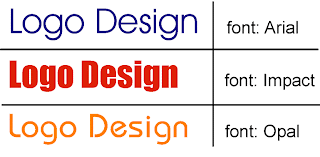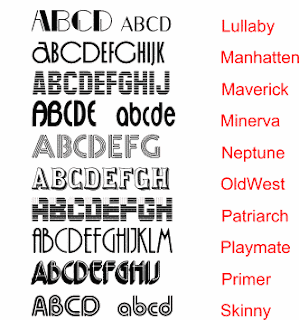Fonts
There are different types which are called Sans Serif, Serif, Decorative and Script style, each font creates a different affect to a word when used. Fonts can be used to make a brand recognisable or to create a impression on what type of product it may be.
1) Click download (Some websites have a different select button for Mac or Windows) click the appropriate one.
2) If a winzip folder comes up open it otherwise just click open on the window that comes up for downloading the font.
3) Go to my computer and open the C:drive, then go to a folder called windows and open it up, then inside that folder look for another called fonts
4) Once the font folder is opened copy, drag or paste the font file ending in TTF
5) The font should be downloaded if not then restart the computer
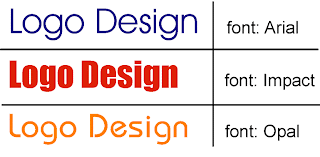
This is a Sans Serif Font, This type of font is clear, it can be identifies as being a Sans Serif as it does not have any typeface at the end of the letters; which is a small line which extends the letters. Sans means without and that is how you can tell the difference through name.

This is a Serif font. The lines at the end of the letters is the reason for it being a Serif font. Serif fonts are used to make a slight emphasis on the word.
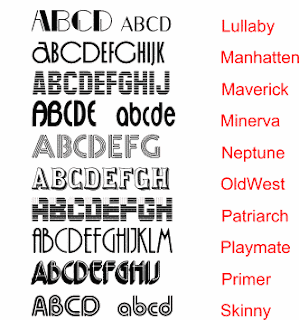
This is a decorative font, it can be used to represent a product or symbolise a event. They are used to make something such as a magazine cover unique whether it was done to make it personal or it represents a theme eg christmas magazine.

A script font is used to make a product appear more elegant. It can be identified as being italic.
 Banner
Banner I used the colour black, then using my paintbrush I created the image I wanted. For this i used the colour white. To create the blue highlight i changed the hue and satutration.
I used the colour black, then using my paintbrush I created the image I wanted. For this i used the colour white. To create the blue highlight i changed the hue and satutration.  I used the colour black, then using my paintbrush I created the image I wanted. For this i used the colour white. To create the blue highlight i changed the hue and satutration.
I used the colour black, then using my paintbrush I created the image I wanted. For this i used the colour white. To create the blue highlight i changed the hue and satutration. 





 image the way you want
image the way you want Airbrushing
Airbrushing

.jpg)